Jack-O-Bytes Reviews
Welcome to Jack-O-Bytes Reviews. This website reviews hardware and software available for computers. I also write step by step guides for hardware and software related tasks.
Monday 5 May 2014
Saturday 31 August 2013
Tuesday 2 July 2013
Dangerous Power Supply
This is a pretty cheap and nasty power supply that I found in a computer I have had for a while. I found that the power plug was rather dangerous on it. Can any of you spot why?
Thursday 30 August 2012
Monday 13 August 2012
How to remove a stubborn virus
Hey everyone. Todays post is about how to remove stubborn virus'. We have all been there when we have been faced with a virus on a computer that just won't let you do anything. It is a pain because a lot of virus will take over the comptuer and not even allow you to get onto the internet. Well today I am going to help guide you through how to remove these tough virus' and how to protect your self from them in the future.
1) Close down the computer.
The first step to removing these virus' is to shut the computer down. If you can't shut down properly then hold the power button until it goes off.
2) Start the computer in safe mode with networking
Safe mode is a very useful tool that windows offers to help diagnose and fix problems with your computer. In safe mode only the most important programs and services are loaded. This often means that the virus won't have the chance to load up, thus making it easier to remove as it won't be bust taking over your computer.
To boot into safe mode what you need to do is hold down the F8 key on your keyboard and then turn the computer on. It will get to a menu that looks like this
The program will then delete all of the virus objects that it has found on your computer. Once that has been done restart the computer and let it boot normally.
1) Close down the computer.
The first step to removing these virus' is to shut the computer down. If you can't shut down properly then hold the power button until it goes off.
2) Start the computer in safe mode with networking
Safe mode is a very useful tool that windows offers to help diagnose and fix problems with your computer. In safe mode only the most important programs and services are loaded. This often means that the virus won't have the chance to load up, thus making it easier to remove as it won't be bust taking over your computer.
To boot into safe mode what you need to do is hold down the F8 key on your keyboard and then turn the computer on. It will get to a menu that looks like this
Once you have go to that menu select the "Safe mode with networking" this will allow you to connect to the internet and download the program that I suggest next.
3) Download Malwarebytes Anti-Malware
The next thing to do is get your self a decent anti-virus scanner. I suggest that you get "Malwarebytes" this program is free to download and doesn't take up loads of room on the computer. When in safe mode with networking don't spend any long periods of time browsing as all the time the anti-virus you have isn't active. Just go straight to www.filehippo.com and search for "Malwarebytes" or click this link if you are currently on the computer you are fixing
4) Install the program
When installing the program it will come to a menu that looks like this one
The best thing to do here is to untick the bottom option and leave the "update malwarebytes anti-malware" This means that the program will download the latest virus database. Having the latest database means that you will have more chance of the program finding the virus.
5) Run Malwarebytes
Once the program has been updated you need to then run the program so that it can scan for the virus that you have. The program should look like this.
Select the option that says "Perform Full Scan" And then click the scan button below. It will then start scanning the computer for virus' As the program scans it will display how many "Objects" there are infected. Once it has completed you have to click "Show Results"
The program will then list all of the objects that it has found. I suggest that you tick the tickbox on all of them and then click "remove selected"
6) Install a good virus program
Hopefully now the virus will be gone it is time to secure your self against future virus attacks. My favourite program is "Avast Anti-virus" You can also download this program for free from filehippo by following this link.
Install that program and then that will defend you from any further virus attacks.
Thanks for reading and I hope this has helped solve your problem.
Labels:
Anti,
Anti-virus,
Avast,
Download,
Internet,
Malwarebytes,
Removal,
Repair,
Stubborn,
Virus
Sunday 15 January 2012
Possible Causes of PC shutdowns and BSOD's
Hey everyone, Today I am going to be looking at a few of the reasons that you can get BSOD's or random shutdowns on your computer. There are lot of things that can cause BSOD's and shutdowns but I am going to mention some of the more common reasons.
Memory or RAM
I am going to start with the RAM or Memory as it is sometimes known. The RAM in your computer acts as a buffer between the CPU and the Hard drive. It is used to store in use programs to help them perform better than if they were loading from the hard drive. Anyway, sometimes the RAM will become unstable and loose little bits of it's memory. If this happens when a program goes to the RAM to look for part of the program that is needed it isn't there. This isn't always too bad as sometimes it will just cause a program you are using to crash, If however the part of the RAM that fails is storing part of the Windows program it can cause BSOD's. You can test your RAM by downloading a program called Memtest86 from here This program can be burned to a disk or put on a pen drive so you can boot from it at start up. It then scans the RAM and tests it for damaged sectors.
Hard Drive
The next piece of hardware that can cause a BSOD is the hard drive. The hard drive is the part of the computer that stores all of you programs and data. If a hard drive is damaged or starts to wear out it can sometimes damage the programs that are on the drive it self. Just like with the RAM this means that when the hard drive comes to load a piece of data that is needed by windows it can cause it to BSOD due to that part of the program not being there to be loaded. It can also be caused by a head crash which is where the hard drive head hits the disk platter and scratches away the data which renders that whole section unreadable and unusable. Finding out if you hard drive is on the way out is very much like finding out if the RAM is broken. All you need to do is download this program. HD Tune runs on the computer and checks the S.M.A.R.T of the hard drive and also scans the platter for errors.
Overheating
The next possible cause of a BSOD is if the hardware of the computer is overheating. There are many reasons that a piece of hard ware can overheat. The following list is some of the causes;
Voltages and Power Supply
This one is a less likely cause of a BSOD but it is still a problem. Sometimes the power supply of a PC can go dodgy. This can be caused from stressing it too much (not having a powerful enough one for your hardware) or due to just the age of the power supply (The capacitors often age over time and don't hold charge properly) Also bad quality PSU's (generally less than $10 per 100w) can also cause problems. It is easy to check the voltages by using the same program as the temperature one above. CPUID Hardware Monitor reports back the voltages as well as the temperatures so you can kill two birds with one stone using this program. If the voltages seem a long way off their targets (Shown at the side of CPUID hardware monitor) then this could quite possibly be the cause of the BSOD's.
Now that you have read through this simple list of possible BSOD causes you can have a go at diagnosing the problem for your self. This will save you a lot of money if you find the problem and don't have to use a very expensive PC repair company.
Memory or RAM
I am going to start with the RAM or Memory as it is sometimes known. The RAM in your computer acts as a buffer between the CPU and the Hard drive. It is used to store in use programs to help them perform better than if they were loading from the hard drive. Anyway, sometimes the RAM will become unstable and loose little bits of it's memory. If this happens when a program goes to the RAM to look for part of the program that is needed it isn't there. This isn't always too bad as sometimes it will just cause a program you are using to crash, If however the part of the RAM that fails is storing part of the Windows program it can cause BSOD's. You can test your RAM by downloading a program called Memtest86 from here This program can be burned to a disk or put on a pen drive so you can boot from it at start up. It then scans the RAM and tests it for damaged sectors.
 |
| RAM Can sometimes cause BSOD's due to damaged sectors |
Hard Drive
The next piece of hardware that can cause a BSOD is the hard drive. The hard drive is the part of the computer that stores all of you programs and data. If a hard drive is damaged or starts to wear out it can sometimes damage the programs that are on the drive it self. Just like with the RAM this means that when the hard drive comes to load a piece of data that is needed by windows it can cause it to BSOD due to that part of the program not being there to be loaded. It can also be caused by a head crash which is where the hard drive head hits the disk platter and scratches away the data which renders that whole section unreadable and unusable. Finding out if you hard drive is on the way out is very much like finding out if the RAM is broken. All you need to do is download this program. HD Tune runs on the computer and checks the S.M.A.R.T of the hard drive and also scans the platter for errors.
 |
| Hard Drive Errors can cause BSOD's as well |
The next possible cause of a BSOD is if the hardware of the computer is overheating. There are many reasons that a piece of hard ware can overheat. The following list is some of the causes;
- Damaged Fans
- Blocked fans (Usually due to dust build up)
- Blocked vents (Mostly on laptops caused buy covering the vents with fabric such as trousers)
- Dried out thermal paste (often on older computers)
- A heatsink that is not securely attached (damaged in transit or from being knocked or not correctly installed)
 |
| Overheating can often cause BSOD problems |
This one is a less likely cause of a BSOD but it is still a problem. Sometimes the power supply of a PC can go dodgy. This can be caused from stressing it too much (not having a powerful enough one for your hardware) or due to just the age of the power supply (The capacitors often age over time and don't hold charge properly) Also bad quality PSU's (generally less than $10 per 100w) can also cause problems. It is easy to check the voltages by using the same program as the temperature one above. CPUID Hardware Monitor reports back the voltages as well as the temperatures so you can kill two birds with one stone using this program. If the voltages seem a long way off their targets (Shown at the side of CPUID hardware monitor) then this could quite possibly be the cause of the BSOD's.
 |
| A bad PSU can cause BSOD's due to bad voltage supply |
Labels:
Arctic Cooling,
Blue,
BSOD,
Causes,
CPU,
Death,
Hard Drive,
Memory,
memtest86,
Of,
Overheating,
Power Supply,
RAM,
Screen,
voltage
Tuesday 10 January 2012
How to fully Uninstall / Remove Drivers
When changing a graphics card, sound card, or network card sometimes removing the drivers properly can be a bit of a pain. It can also be a problem when updating drivers to the newer versions as often the uninstall program will not fully delete all of the driver components and will often cause the new drivers to not install correctly which can cause crashes and sometimes even blue screens of death.
There are a couple of free programs out there though that will help you fully remove the drivers so that when installing the new ones you don't hit any problems along the way.
Firstly you will need to download Driver Sweeper once you have downloaded it simply install it and then leave it until you have started the task of removing the old drivers. (Remember to get the new ones ready on a CD or on your desktop before you remove the old ones)
Once you have decided on which drivers you are uninstalling you need to go to the uninstall panel on your computer. Find the drivers and then right click on them and click uninstall/change. Go through all of the setup program until the drivers are uninstalled.
Once you have removed the drivers that you wanted to get rid of it is time to fire up Driver Sweeper. This program will remove any remaining files/registry entries that were left by the driver uninstall program. Select the names of the drivers that you are trying to remove. In my case it was;
Nvidia - Display
Nvidia - PhysX
Once you have selected the drivers that you are removing (Already removed using the uninstall or change a program window) you need to click analyze. This will scan your computer for any remaining files and registry entries that were connected to the driver. Once it has finished you will find a program panel like this come up.
Once you have seen all of the files and registry entries you simply click on the "Clean" button in the bottom right hand side of the screen. Once this task has been performed it is now time to install your new driver.
Thanks for reading, Jack-O-Bytes
There are a couple of free programs out there though that will help you fully remove the drivers so that when installing the new ones you don't hit any problems along the way.
Firstly you will need to download Driver Sweeper once you have downloaded it simply install it and then leave it until you have started the task of removing the old drivers. (Remember to get the new ones ready on a CD or on your desktop before you remove the old ones)
Once you have decided on which drivers you are uninstalling you need to go to the uninstall panel on your computer. Find the drivers and then right click on them and click uninstall/change. Go through all of the setup program until the drivers are uninstalled.
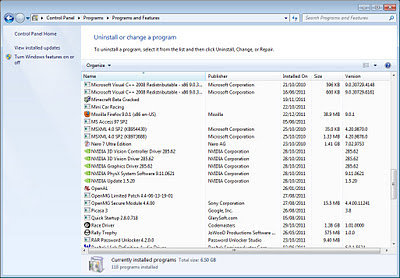 |
| Uninstall or Change a program window |
Nvidia - Display
Nvidia - PhysX
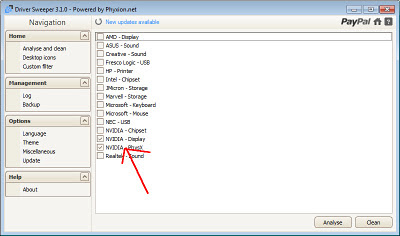 |
| Driver Sweeper - Select driver window |
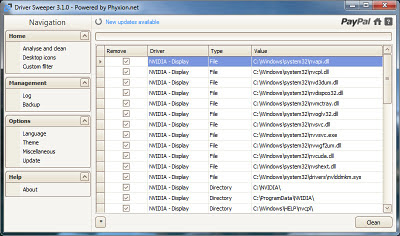 |
| Driver Sweeper Scan Results |
Thanks for reading, Jack-O-Bytes
Monday 9 January 2012
AMD Release the HD 7970 3Gb Graphics Card
The graphics giant AMD have released the new AMD HD 7970 offering amazing performance on a 28nm GCN architecture. They are currently priced at around £450 which is a very high price to pay but the performance that you get is very very good. The 3Gb of GDDR5 running at 5500MHz allows a bandwidth of 264GB/s which is some serious performance. The core of the graphics card runs at a stock speed of It supports a maximum display resolution of 4096x3112. You can find the specifications of the card here
The HD7970 looks like most of the cards that AMD have made since the 5-series having an exhaust port on the back and a blower fan on the inside. These fans are usually very loud and can be a bit annoying. Often companys such as sapphire, sparkle, xfx, and gigabyte will take the cards and fit an after market uprated quiet cooler but so far there is no sign of this happening. The 28nm architecture of the new 7970 will however be cooler running and most likely quieter than the 5 and 6 series cards that were produced by AMD using a bigger architecture.
Overall the performance of these cards is a massive improvement over most of the ones currently available and being the 7970 there is always space for a 7990 to be released yet. Roumor has it that is will cost around $850 which is a very high price but it will have some very good performance.
The HD7970 looks like most of the cards that AMD have made since the 5-series having an exhaust port on the back and a blower fan on the inside. These fans are usually very loud and can be a bit annoying. Often companys such as sapphire, sparkle, xfx, and gigabyte will take the cards and fit an after market uprated quiet cooler but so far there is no sign of this happening. The 28nm architecture of the new 7970 will however be cooler running and most likely quieter than the 5 and 6 series cards that were produced by AMD using a bigger architecture.
 |
| AMD Radeon HD 7970 Stock Card |
 |
| AMD Radeon HD 7970 Quad Crossfire Setup |
Overall the performance of these cards is a massive improvement over most of the ones currently available and being the 7970 there is always space for a 7990 to be released yet. Roumor has it that is will cost around $850 which is a very high price but it will have some very good performance.
Wednesday 9 November 2011
Saturday 29 October 2011
AMD Does Not Expect Thai Flood to Reduce Demand Towards Its Chips
Advanced Micro Devices does not expect potential shortage of hard disk drives caused by flooding in Thailand to affect its business performance in the fourth quarter. The company projects that existing inventory of hard drives to be enough for Q4 2011 and is more concerned about its own supply problems conditioned by poor yields of 32nm chips at Globalfoundries.
"We do not see an impact in the fourth quarter, to be very honest, at least after discussing with our customers. We will have to see how this is going to impact the supply chain moving forward and into 2012. It depends on a lot of things, how long this situation is going to continue, and then how much damage needs to be repaired. But in short term, not much of an impact," said Thomas Seifert, chief financial officer of Advanced Micro Devices, during a conference call with financial analysts.

Due to flooding in Thailand, largest maker of hard drives Western Digital had to close its HDD manufacturing facilities down, while Seagate Technology suffers tight supply of components, which also reduces its output. In case there is a shortage of drives, PC makers will be unable to sell computers and will thus cut orders for microprocessors. Independent analysts believe that there will be enough hard drives for Q4 2011.
Read More
Related Articles;
"We do not see an impact in the fourth quarter, to be very honest, at least after discussing with our customers. We will have to see how this is going to impact the supply chain moving forward and into 2012. It depends on a lot of things, how long this situation is going to continue, and then how much damage needs to be repaired. But in short term, not much of an impact," said Thomas Seifert, chief financial officer of Advanced Micro Devices, during a conference call with financial analysts.

Due to flooding in Thailand, largest maker of hard drives Western Digital had to close its HDD manufacturing facilities down, while Seagate Technology suffers tight supply of components, which also reduces its output. In case there is a shortage of drives, PC makers will be unable to sell computers and will thus cut orders for microprocessors. Independent analysts believe that there will be enough hard drives for Q4 2011.
Read More
Related Articles;
Subscribe to:
Posts (Atom)






















